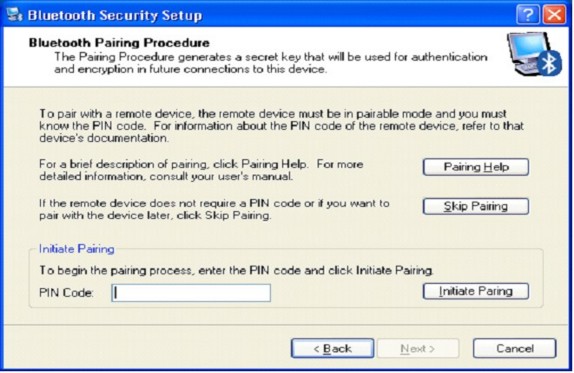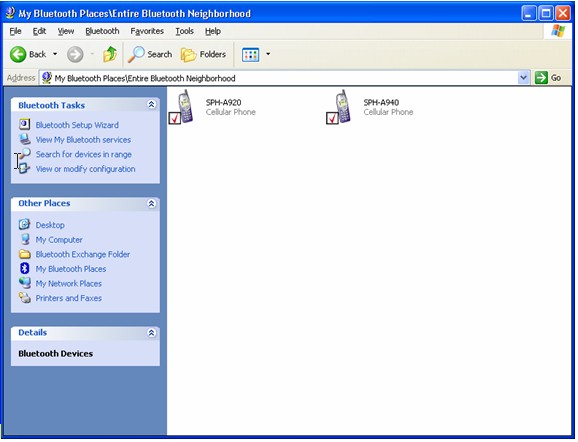Bluetooth
Bluetooth is a technology that allows one device to communicate with another device without the need for a physical cable between the two devices. The Bluetooth radios are available from many different manufacturers.
Follow these directions to use a Bluetooth conections:
On the computer:
- Install the Bluetooth software according to the manufacturer's directions.
- Install the drivers for the phone you plan to use.
- Click on the My Bluetooth Places icon on your desktop, follow the setup directions.
- You may change the computer name or leave it as the default. This is the name that will show up on your phone screen when attempting to pair the phone.

- Select a phone from the following screen:

- Enter a keycode that will secure the connection between the computer and the phone:
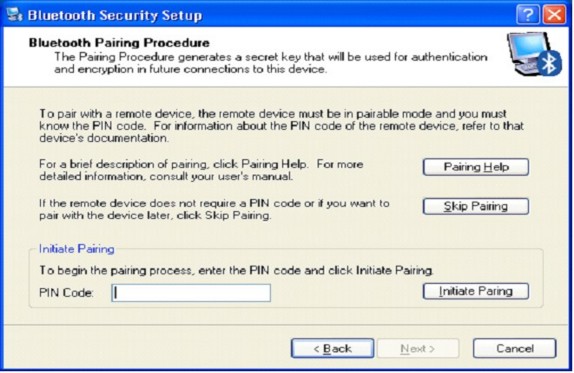
- If you need to change phones, on the My Bluetooth Places dialog, click on the Search for devices in range task.
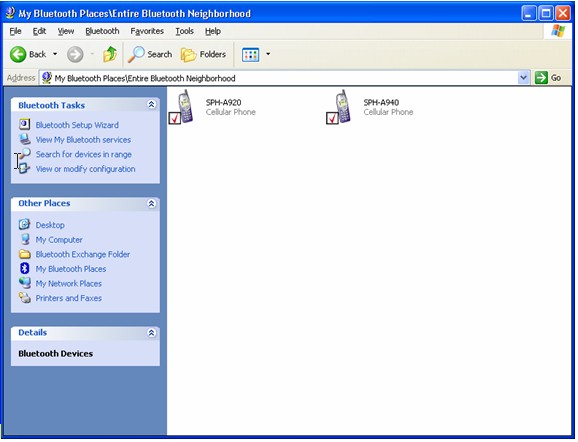
- Select the phone you wish to use.
- When you have gone through the pairing process on the phone, you will receive a message on your desktop that the phone is trying to connect. Click on the message and enter the same keycode as you entered into the phone. This will create a secure connection between the computer and the phone.
On the phone:
If the phone's menu contains a Bluetooth category, everything listed below will be under that category. Otherwise, the menu categories of interest are Settings and Tools.
- Under the Settings category, select Bluetooth.
- Set Enable to On.
- Set the Visibility to your preferred setting.
- If your phone has a DUN Service listing, make certain is is set to Enabled.
- Set the Device Name to your preferred setting, or leave as the default.
- Review the Device Info, so you are familiar with this information.
- Under the Tools category, select Bluetooth.
- Select Add New Trusted Device.
- Select Search from the Add New menu.
- Select your computer from the Found Devices list, press the Add to list button.
- Enter the keycode that matches the keycode entered for the computer.